Fundamentals Of Computer - Chapter-2- Functional Units Of Computer
Functional Units Of Computer
Input Unit
Computers need to receive data and instructions in order to solve any problem Therefore we need to put the data and instructions into the computers, and the input unit perform this task The input unit consists of one or more input devices. The keyboard of your computer is one of the most commonly used input devices, other devices include mouse, floppy disk drive, hard disk drive, CD-ROM, scanner and magnetic tape. Regardless of the type of Input device used in a computer system, at input devices perform the following functions:
◆ Accept data and instructions from the outside world
◆ Convert it to a form that the computer can understand
◆ Supply the converted data to the computer system for further processing
Output Unit
The output unit of a computer provides the information and results of a computation to the Outside world. As you know.computers do not work in the decimal system; they work in the binary system. Therefore, if required the output unit also converts the binary data into. form that users can understand. Printer and Video Display Unit (VDU; also called Display Screen or monitor) are common output devices. Other commonly used output devices are hard disk drive, USB flash drive, floppy disk drive and magnetic tape drive. In the earlier generation computers, paper tape punch units and card punch units were also used as output devices.
Arithmetic-Logic Unit
All calculations are performed in the Arithmetic Logic Unit(ALU) of the computer. ALU also does comparisons and takes decisions Whenever any calculation is performed, the control unit (discussed in the next section) transfers the required data from the storage unit to the ALU.To hold the data transferred into ALU, it contains a few special purpose storage locations called registers. The number of registers varies among computers. The ALU can perform basic operations such as addition, subtraction, multiplication division, etc. The ALU can also do logical operations, e.g. It can check if the number Is less than, equal to or greater than the number B. After the ALU has performed the calculation or the logical operation, depending on the instruction the result is either stored in aregister or transferred to the storage unit.
ALU is capable of performing a fixed set of instructions. For instance, it may be able to add
subtract, multiply and divide two numbers. It does not have capability to do any operation outside these predefined instructions, called the instruction set. Different ALUS (or CPUS discussed later) have different instruction sets. If the instruction set of an ALU does not include particular operation software programs try to do it indirectly. For instance, one can multiply two numbers by repeated addition or divide two numbers by repeated subtraction.
Control Unit
The control unit controls all other units in the computer. The input unit does not know when to receive data and where to put the data in the storage unit after receiving it. It is the control unit that gives the necessary instructions to the input unit. Similarly, the control unit instructs the input unit where to store the data after receiving it from the user in the same way. controls the flow of data and instructions from the storage unit to ALU. It also controls the flow of the results from ALU to the storage unit. The control unit also controls what should be sent the output unit and when I brief, the control unit is the central nervous system of the computer that controls and synchronized its working.
Central Processing Unit
The control unit and ALU the computer are together known as the Central Processing Unit (CPU) in most modem computers, a single IC does the job of controlling and the computer. The same IC also contains the ALU. The CPU is like a computer's brain which performs the following functions:
• Performs all calculations
• Takes all decisions
• Controls all units of the computer
Storage Unit
The storage unit of the computer holds the data and instructions that you enter through the input unit before these are processed. It preserves the intermediate and final results before these are sent to the output devices. It is also used to preserve the data for later use, e.g you may like to save a letter you type today for printing after one week. The various storage devices used in computer systems are classified into two categories primary and secondary.
1. Primary Storage
The primary storage, is also called the primary memory or internal memory. The CPU can store data in this memory and read information stored there very fast as it can directly access the primary memory. The primary storage or memory can be of two types - Read Only Memory (ROM) or RAM (Random Access Memory).
The Read Only Memory is a memory whose contents cannot be changed. ROM usually stores the basic set of instructions that computer needs to execute when it is turned on. In PC, these basic set of instructions is called the basic input-output system (BIOS).
Though there are two types of RAM, static and dynamic, dynamic memory is normally used in PCs. The RAM memory is the main memory used by the computer to hold data and the program currently being executed in the computer; the data being received from the input unit and the intermediate and final results of the program. The information stored in RAM memory can be accessed in any order and data stored at any address the RAM memory can be erased or re-written with new data.
Most computers use semiconductor memory as primary storage. Semi conductor memory is very fast and can be accessed in random manner. The primary memory generally loses its contents when we switch off the computer. Therefore, if we need to preserve the results or the input data, we have to transfer it to the secondary storage. The cost of the primary storage is more compared to the secondary storage. Therefore, most computers have limited primary storage.
Memory Size:
All digital computers use the binary number system. In the binary number system, bit (acronym for binary digit) represents the smallest information that can be 0 or 1. All information that is stored in the memory is made of bits. Each alphanumeric character e.g., 'a', 'b', '1', etc., is represented by a code composed of 8 bits. This set of 8 bits is called a byte, and each byte stores one character.
The size of the primary storage is usually specified in kilobyte (KB), megabyte (MB) or gigabyte (GB).1 KB is equal to 1024 bytes, 1 MB is equal to 1024 KB and 1 GB is equal to 1024 MB. The size of the primary storage in a typical low-end PC usually starts at 1GB.PCs with 2 GB, 4 GB, and 8 GB are quite common. The following figure displays an 8 GB memory card. On the high-end PC, we may find 16 GB, 32 GB, 64 GB, 128 GB and higher memory.
2. Secondary Storage
The secondary storage (memory) is used like an archive. It may store several programs documents databases, pictures, music/video files,etc. The program that you want to run on the computer is first transferred to the primary memory before it can run. Similarly, after running the program, if you need to save the results, you will transfer them to the secondary storage. As CPU cannot access the secondary memory directly, it is slower than the primary memory. Some of the commonly used secondary memory devices are hard disk, USB flash drive, magnetic tape and recordable CD, DVD or Blu-ray disk, Network and cloud storage.
2.1 Hard Disk:
The hard disk is the main storage device in your computer. Storage is the hard drive's responsibility. Everything you keep on your computer is on a hard drive. Not just documents, pictures, music and videos. Your programs, your preferences, even your operating. system-they're all stored on your computer's hard drive. Drive capacity is measured in either gigabyte (GB) or terabytes (TB) Nowadays, hard disk capacities of 160GB, 320GB, 500GB, 640GB and 1000 GB (1 TB) and higher are common.
The hard disk contains a number of metal platters which have been coated with a special magnetic material. The data is stored in this magnetic material. Thus, the hard disk is known as a magnetic storage device. In order to access the data, the platters spin many thousands of times a second and a magnetic read and write head floats just above the surface of the platter.
In order to access the data, the Platters spin many thousands of times a second and magnetic read and write head floats just above the surface of the platter.
2.2 USB Flash Drive:
A flash drive is very small portable, solid-state hard drive that can be inserted into a USB port for storage and retrieval of data. One of the first flash drives was just 8 MB in size. The largest one is a USB 3.0 flash drive with a 2 TB capacity. Flash drives are often referred to as pen drives, thumb drives, or jump drives. With the development of tablet computers, flash memory is used as the main form of internal storage because there is no room for a traditional hard disk. These disks are called SSD (solid state storage). In this case access to the data stored in flash memory would be much faster than from a hard disk because there are no moving parts involved.
2.3 Compact Disks (CD)
Compact disks are known as optical storage devices. Data is burned onto the surface of the disk using a laser beam in the CD drive. Laser beam is also used to read the data stored on the disk. A CD can store around 650 to 700 Mb of data Compact Disks come in two main forms:
(a) CD-ROM- CD Read Only Memory, Data can only be written once i.e. once the pits are burnt on to the surface that part of the disk cannot be used again for storage although it can be re-played endless times. Most music discs are of this format.
(b) CD-RW- CD ReWritable. This means that you can save data to your disk over and over again, but they are more expensive than the standard CD ROM and USB memory stick can hold much more data in any case.
A DVD is similar to a CD in that it is an optical device and that a laser is used to store the data and read the data. The disc can be single-sided or double-sided. Each side can have one of two layers of data. A standard single-sided, single layer DVD holds up to 4.7 Gb of data. A double-sided,single-layer DVD doubles the capacity to 9.4 Gb. Double-layer DVDs also exist, but are not compatible with DVD-RW drives. A single-sided double-layer DVD holds 8.5 Gb,while a double-sided one again doubles that to 17 Gb. There are three reasons for DVD's greater data capacity:
• Smaller pit size
• Tighter track spacing
• Multiple layer capability
DVD media comes in several formats; the differences are as follows:
• DVD-R and DVD+R record data one time only then the disc is only readable.
• DVD-RW,DVD+RW and DVD-RAM allow you to record and erase data multiple times.
• DVD-ROM only reads data; you cannot save to this disc.
A Blu-ray disk is an optical storage device similar to CD and DVD technology.It also uses a laser to read and write to the disk, but instead of a red laser be am, as used in DVD and CD it uses a blue-violet laser bearm This means it can bum smaller pits on the disk and so it has even more storage capacity than a DVD Blu-ray is commonly used to store high definition films (HD). A single layer Blu-ray can store 25Gb whilst a double layer Blu-ray can hold up to 50Gb of data. There are three format in the specification
• BD-ROM-read-only format for distributing HD films, computer games, software etc.
• BD - R one-time recordable format for HD video recording and data storage.
• BD-RE rewritable format
Sony and Panasonic team up on next-gen Blu-ray. Panasonic announced that they teamed up to develop a new type of archival storage, which was a cartridge stuffed full of 300GB optical discs. The disc is extremely promising for the future of gaming The singlewrite 300GB discs are set to launch sometime in 2015 and Sonysonic plans to expand the recording capacity from 300GB, to 500GB and eventually 1 TB each.
This is another form of external storage, but in this case the device is one or more hard disks NAS storage within a case that has an additional network card. In effect it acts as an extra drive on the network. This means any computer on the network can make use of the storage space it provides. It can also be used backing data on the network. The common name for this device is 'Network Attached Storage' or NAS for short. It enables highest storage capacities for 1-to 8-bay systems-up to 4TB per drive or 32TB in a 8-bay NAS
You may have heard people using terms like the cloud, cloud computing, or cloud storage. But what exactly is the cloud? Basically, the cloud is the Internet-more specifically, it's all of the things you can access remotely over the Internet. When something is in the cloud, it means it is stored on servers on the internet instead of on your computer.It lets you access your calendar, email files, and more from any computer that has an internet connection.
Cloud storage is simply a term that refers to online space that you can use to store your data As well as keeping a backup of your files on physical storage devices such as: external hard drives USB flash drives, etc, cloud storage provides a secure way of remotely storing your Important data Online storage solutions are usually provided using a large network of virtual servers that also come with tools for managing files and organizing your virtual storage space
If you've ever used web-based email, you've used the cloud. All of the emails in your inbox are stored on servers. However, there are many other services that use the cloud in different ways.
Dropbox is a cloud storage service that lets you easily store and share files with others, and it lets you access your files from mobile device as well There are also apps you can use that live in the cloud so you can use them without. installing them on your computer. These apps are sometimes called web apps Web apps include things like Google Docs, allows you to create documents and spreadsheets online.


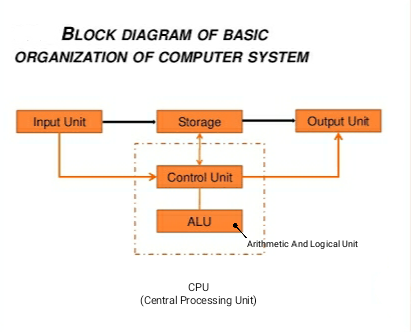












Comments
Post a Comment