Fundamentals Of Computer - Chapter-4 - PC Hardware & Software
PC Hardware & Software
Computer Hardware comprises physical components that make up the computer system. Software is a collection of instructions that directs computer hardware on whats to be done. Hardware is useless without software to run on it and vice versa. This chapter provides a comprehensive view of technical aspects related to the mechanical and electronic parts of a computer, white introducing you to its functionality logic part.
Almost everyone uses a computer daily, but many don't know how computer works or all the different individual pieces that make it up.As a computer user it is important that you have a basic understanding of the core components that make up your computer. This knowledge will prove invaluable if you decide to upgrade your computer or if a piece of hardware breaks and you need to purchase a replacement. The purpose of this session is to discuss the basic pieces in a personal computer and their function. Let's start with the computer case.
When you look at your computer what you are seeing is actually the computer case. Inside the case are all of the individual components that when connected together create your computer. On the outside of the case you will see various external ports that you can plug.
Motherboard
The motherboard or mobo for short, is the foundation of every PC. Each internal and external PC component connects, directly or indirectly to the motherboard. The motherboard, also referred to as the mainboard, the system board, or the planar board, is made of fiberglass typically brown or green and with a meshwork of copper lines. It is a relatively large, rectangular board filled with various circuits, chips, and slots that you plug things into. The motherboard serves two functions. First, the motherboard Is home to a number of chips that dictate how the various components of the computer will talk to each other.It also has special slots that allow you to plug expansion cards that add new or improved functionality to your computer. Secondly, and perhaps most importantly, motherboard is the connecting point for all of the other pieces of the computer.
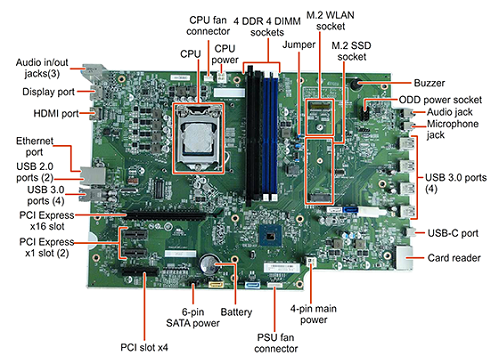 |
| Add caption |
Motherboards come in a variety of sizes, or form factors, such as ATX or microATX. Generally speaking, the larger the form factor the more devices can be attached to it Motherboards connect with the other devices in your computer using a set of special slots and connectors called ports that are located on the top and back edge of the motherboard. The ports on the back edge of the motherboard protrude out of the back panel of the computer case and allow you to connect external devices to the computer. Virtually all modern motherboards have one or more USB ports and an Ethernet port mounted externally to allow connection to the internet and external devices. Additionally, all modern motherboards contain at least one IDE O SATA port to allow the connection of a hard drive.
Expansion Cards
An expansion card is a device that is inserted into special slots on the motherboard and provides the computer with additional functions, resources, or features There are a number of different kinds of expansion cards available; two of the most common being video cards, which provide increased graphics processing ability, and sound cards,which enhance the audio ability of the computer. Some expansion.cards such as video cards also include their own processor,memory, and even cooling devices such as fans or heat sinks.
Sound Cards:
Sound cards are a kind of expansion card which deals with audio input and Output Sound cards generally fill two functions: First, sound cards enhance the sound processing capability of the computer, allowing for the creation and output of more complex sounds. Secondly, sound cards often possess input and output ports that allow for other audio devices such as microphones or speakers to be connected to it.Video Cards:
A video card is a type of expansion card which increases the computer's ability to handle different kinds of visual output. Video cards have two main functions. First while nearly all modem motherboards have some basic graphics capabilities built in a video card can handle graphics issues much more effectively than the graphics chip built into the motherboard.
As a result a video card allows for the creation and display of more complex and detailed images without putting an additional strain on the CPU.Additionally,since many video cards have their own memory, this leaves more of the general computer memory available for other purposes Second, many video cards add additional functions to the computer SUCH as video capture a TV-tuner which allows you to watch TV on your computer, or the ability to connect multiple monitors to the computer
Network card:
The network card allows your computer to communicate over a network and access the Internet. It can either connect with an Ethernet cable or through a wireless connection (often called Wi-Fi). Many motherboards have built-in network connections, and a network card can also be added to an expansion slot.WiFi & Bluetooth card:
WiFi & Bluetooth is a technology for wireless communication over short distances. It's often used in computers to communicate with wireless keyboards, mice, and printers. It's often built into the motherboard or included in a wireless network card. For computers that don't have Bluetooth & WiFi, a USB adapter, called a dongle, can be purchased.External Ports:
As mentioned above in the motherboard section, a number of connectors on the motherboard are accessible from the back panel of the computer case. These connections are called external ports because they can be accessed from outside the computer case. There are a number of different kinds of connections available that include:- VGA or DVI Connector: These ports are used for connecting a monitor or other display device to your computer.
- Ethernet Port: This port allows you to connect your computer to a network or the Internet
- HDMI: Allows you to connect your computer to a High Definition display or TV
- ESATA These ports allow you to connect an external SATA hard drive to your computer
- USB Port-A common connector for external devices. More information about USB ports can be found in the next page.
Virtually every modern PC also includes one or more USB, or Universal Serial Bus, ports There are two primary kinds of USB ports in use right now: USB 2.0 and USB 3.0. USB 3.0 ports can move data much more quickly than USB 2.0 ports. However, the connected device must be designed to take advantage of USB 3.0 technology in order to use the increased speed. USB ports and devices are both backwards forwards compatible. This means that you can plug any standard USB device into any standard USB port, and the device will function However, However,if the USB version of the device and the port do not match the device can only transfer data to and from the PC at a maximum rate set by the lower of the two versions. For example, if you connect a USB 3.0 device to USB 2.0 port, the device will only transfer data at a maximum rate of 60 megabytes per second, which is the maximum rate for USB 2.0 technology. When purchasing an external device such as a monitor, keyboard, mouse, or printer it is important to ensure that you have the correct kind of port a te for use Otherwise you will be unable to use the device.
Expansion Bus Types and Slots
The terms bus, system bus, and expansion bus are interchangeable. A bus refers to either a system bus or an expansion bus attached to the CPU. The most common types of expansion bus architectures are PCI, PCle, and AGP. The AMR, and CNR are less common types of expansion buses.
ATA Drive Interface Standards
The preceding /Bus architectures is for attaching video and other expansion cards to the computer. Next, we will look at the types of connectors you will find on a motherboard for installing hard drive and optical drives. The interface used to CONNECT disk drives to a PC is typically called IDE (Integrated Drive Electronics); however, the official name of this interface is ATA (Advanced Technology Attachment). They include a parallel interface, PATA, and a newer serial interface, SATA Several types of hard disk Interfaces have been used for PC hard disks over the years, as shown in Table PC Drive Interface. As time has passed, the number of choices has increased; however, many of the older interface standards are obsolete and no longer viable innover systems.
SATA
Serial Advanced Technology Attachment (SATA) is an evolution of the Parallel ATA (PATA) interface that was developed for connecting a host system to peripheral devices, such as hard disk drives and optical storage drives. The need for increased data transfer rates drove the move from parallel bus interconnect to a serial interconnect. With a 16 bit parallel data bus, signal crosstalk, among other things, became a problem. These problems are resolved by using serial architecture with differential signals instead of a parallel bus architecture. The cabling used with serial interconnect is less complex and is physically smaller than what is used with a 16 bit parallel bus. A 40 pin cable is required for PATA connections compared to a 7 pin cable for SATA connections, and PATA cable have a maximum length of 18 inches compared to meter or more for SATA cables. Since the cabling used for serial connections is physically smaller, it allows more flexibility in system design and allows for more storage devices to be installed in the same location without the concern of large bulky cabling.
SATA I: interface, formally known as SATA SGb/s is the first generation SATA interface running at 15 Gb/s. The bandwidth throughput, which is supported by the interface, is up to 150MB/S.
SATA II: SATA 3Gb/s is second generation SATA Interface running at 3.0 Gb/s. The Interface supports bandwidth throughput to 300MB/sanda cable length of up to one meter.
SATA II: SATA 6Gb/s is a third generation SATA interface running at 6.0Gb/s. The interface supports bandwidth throughout up to 600MB/s, supports a cable length of up to one meter, andis backwards compatible with SATA 3Gb/s interface.
eSATA: External SATA O ESATA, uses more robust connectors and support cable length of up to two (2) meters.
mSATA: mini SATA, or MSATA, was introduced in 2009 Applications include netbooks and other devices that REQUIRE a smaller solid-state drive. The connector is similar in appearance to a PCI Express Mini Card interface and is electrically compatible
SATA Express: A new specification SATA Express, is being developed by the Serial ATA International Organization and combines SATA software infrastructure with the PCI Express® (PCie®) interface to deliver high-speed storage solutions SATA Express enables the development of new devices that utilize the PCie interface and maintain compatibility with existing SATA applications. The technology will provide a cost-effective means to increase device Interface speeds to 8Gb/s and 16Gb/s.
Processor/CPU Sockets
The two major CPU manufacturers, Intel and AMD, each offer, at any given time, only a few current processor tines, but numerous, even hundreds of processor models within each line One of the many differences arnong the individual processor models is how the processor attaches to the motherboard, which is referred to as the socket. Every motherboard contains at least one CPU socket, and the location varies from one motherboard standard to another.
A common CPU socket type is a zero insertion force (ZIF) socket, which is square, has a retention lever that holds the CPU securely when it is closed, and makes it easy to put a CPU In the socket when it is open. For many years both manufacturers used sone variation of pin grid array (PGA) CPU packaging, meaning that the processor has a square array of pins (numbered in the many hundreds) that insert into a matching socket on the motherboard.
One variation is PGA2, which is used with Intel Pentium processors, and later the GPA or staggered pin grid array, came along, in which the pin rows are staggered to allow for a higher pin density than PGA More recent intel and AMD processors use the land-grid array
(LGA) socket LGA processor has pads, rather than pins. These pads on the processor In contact with pins in the socket on the motherboard and permit a higher density then possible with PGA In many cases with both PGA and LGA processors, a number that indicates the number of pins or pads in the array follows the word "socket. For instance, some Intel LGA processors have 1155 pads and are called "Socket 1155. Read the motherboard and CPU documentation very carefully to be sure the CPU and socket match because there are many versions of PGA and LGA sockets
Chipset
A critical component of the motherboard is the chipset. On Part of this chipset referred to as the Northbridge, controls communications between the CPU and system RAM on motherboards designed for Intel CPUs. In this case, the Northbridge may also be referred to as a memory controller chip (MCC). The Northbridge supports communication between the CPU and the video card on motherboards designed for AMD CPUs that have a memory controller built in Another portion of the chipset, the Southbridge manages communications between the CPU and such l/O bus as USB, IN, PS2, SATA, and others. Chipset manufacturers include Intel, AMD, VIA Technologies, and NVIDIA Corporation, among many others.
Memory Slots The motherboard has slots or sockets for system memory.Depending on the vintage and the manufacturer of motherboard, special socket accept one of the various types of DRAMA SDRAM memory sticks(also called modules). These sticks are Single Inline Memory Module (SIMM), Dual Inline Memory Module (DIMM), and RAMBUS Inline Memory Module (RIMM).
SIMM is the oldest technology, and you will not see these sockets in new PCs. The current standards are DIMM and RIMM. Both Of These physical memory slot types move data 64-bits or 128-bits at a time. DIMM sockets are the most common, and for desktop or tower PCs, they may has 168 pins, 184 pins, or 240 pins. RIMM sockets for non portable PCs have 184 pins.
DIMM and RIMM sockets for portable computers are yet another story. Laptop motherboards have special sockets to accommodate smaller memory sticks, such as SO DIMM SODIMM.
The number of slots depends on the manufacturer's design. buttypical motherboards have up to four slots for one type of memory stick. For instance, we have an ATX motherboard in one of our office computers with six memory slots-four
DIMM slots for DDR2 memory sticks and two DIMM slots for DDR3 memory sticks. The slots look similar, but the DIMM slots for DDR2 have 184 pins, whereas the DIMM slots for DDR3 have 240 pins.
Hard Disk Drive
The hard disk drive, or HDD, is the primary source of secondary storage in modern computers. Secondary storage is any device where information is stored when it is not needed for immediate use. Modern HDDs have three major variables. The first is the drive capacity.
This is how much Information the drive can hold. Drive capacity is measured in either gigabyte (GB) or terabytes (TB). The second variable is the rotation speed. This is how quickly the disk inside the HDD can rotate and is measured in rotations per minute (RPM) The faster the disk spins, the more quickly information can be retrieved from it The final variable is the type of interface the HDD uses. The interface is the part of the HDD that connects to the motherboard and is how the HDD sends and receives information. Most modern HDDs use SATA or SAS interfaces, although HDDs using IDE interfaces are still somewhat common. It is important to know which interfaces your motherboard supports when purchasing a new HDD. A recent addition to the personal computer market is a technology called a solid state drive, or SSD. While not technically an HDD, SSD's fill the same functions. The difference between HDDs and SSDs is that while an HDD uses a spinning disk to store data, an SSD uses special microchips. Due to this, SSD's are less susceptible to physical shocks such as impact and falls compared to a HDD. Additionally SSDs run silently and can access data more quickly
World's first 10TB hard drive
HGST, a Western Digital company announced the first enterprise-class 10TB (terabyte) hard disk drive (HDD) for next-generation active archive applications. The host-managed Ultrastar Archive Hal0 SMR HDD sets a new standard in enabling the world's densest server and storage systems.
This industry-defining product is the result of combining two complementary technologies-HGST's second generation field proven HelioSeal platform and Shingled Magnetic Recording (SMR).
Optical Disk Drives
An optical disk drive is a component that uses a laser to read from or write to an optical dich Examples of optical disks include CDs, DVDs, and Blu-Rays. An optical disk drive write toa disk by using a laser to etch tiny grooves into the surface of the disk. The disk is read by using a different low-power laser to detect those grooves. Modem.optical disk drives usually have reading and writing (burning) capability. Additionally, most optical drives are backwards compatible, which means that a new technology can read the media from an older technology For example, a Blu-Ray drive can also play DVDs and CDs.
Optical disk drive speed is measured differently than HDD speed. While HDD speed is measured in the number of RPMS, optical drive speed is measured by the maximum rate at which data can be read from the disk. For each technology (CD, DVD, Blu-Ray) there is an industry wide standard data rate that serves as a benchmark by which drive speeds are measured. The Speed listed is put in terms of multiples of that base speed. For Example, the base speed for Blu-Ray technology is 6.74 megabytes per second. Therefore, a drive rated at 52x can read data at a maximum rate of 52 x 6.74 = 350.48 megabytes per second.
Power Supply Unit
All parts of a computer require electricity in order to operate. The part of the computer that provides the electricity is called the power supply unit, or PSU, To PSU receives electricity from an external source, which is usually a wall outlet, and change into power that the other parts of the computer can use. A PSU is necessary for two reasons. First, computers require direct current, or DC power. However, electricity is supplied by power companies alternating current, or AC, for. The PSU takes the AC electricity and converts it into a DC form so that the computer can use it. The second reason is that computer components use electrical power of relatively low voltage, while the electricity that comes out of a wall socket is of a significantly higher voltage. The PSU converts the higher voltage energy into a low voltage form that the computer can property use. Power supplies are classified by the maximum amount of watts, such as 500 or 650 watts, which can be supplied to your computer system. The amount of electricity that is required to power a computer depends on what components the computer is using. For example, if you are using a high-end processor and a high-end video card, you may need a more powerful PSU to support these power hungry devices. Therefore, when buying new components for a computer you should always look at the specifications for these devices to determine how much power they need and whether or not your PSU can support it.
VDU
Stands for "Visual Display Unit."A VDU displays images generated by a computer or other electronic device. The term VDU is often used synonymously with "monitor," but it can also refer to another type of display, such as a digital projector. Visual display units may be peripheral devices or may be integrated with the other components. For example, the Apple iMac uses an all-in-one design, in which the screen and computer are built into a single unit.
Early VEDAs were primarily cathode ray tube (CRT) displays and typically had a diagonal size of 13 inches or less. During the 1990s, 15 and 17" displays became standard, and some manufacturers began producing displays over 20" in size. At the turn of the century, flat panel displays became more common, and by 2006, CRT displays were hard to find. Today, it is common for computers to come with VDUs that are 20" to 30" in size. The recent growth in LCD plasma, and LED technology, manufacturing large screens is much more cost effective than before.
SOFTWARE
Computer software is general term that describes computer programs.Aseries of instructions that perform particular task is called a "program, and a set of programs associated with the operation of a computer is called software. Different types of software (also called software programs) are used with PCs. Essentially, computer software can be divided into three main groups depending on their use and application. These are system software or operating system referred simply as the OS, application software and programming languages. Usually most of us interact with a computer using application software,
System Software System software is made up of the operating system and other control programs for managing the hardware and running the application. System software or operating system is the software used by the computer to translate inputs from various sources into a language which machine can understand. Without An operating system, computer is useless. The three most common operating systems for personal computers are Microsoft Windows, Apple Mac OS X, and Linux.
An operating system operates and controls the CPU, memory, various i/O devices such as the keyboard, the mouse, the video display unit, the printers, etc. It is responsible for the smooth and efficient operation of the computer.
When we want to run a program, for instance, a Word processor or a spreadsheet program, the PC has to perform the following jobs :
• Locate the program file(s) required to run the program on the floppy or the hard disk drive,
• Find out the vacant space in the memory where program file(s) may be loaded.
• Load program file(s) in the memory
• While the program is running, keep the resources required by the program reserved on permanent or time-sharing basis.
• Manage and control user's interaction with the I/O devices.
The operating system also does the following:
• Creates and manages the directory system in the secondary storage devices. It also contains commands to copy, rename, move and delete files and directories on the secondary storage devices
• Contains a text editor that can be used to create simple text files.
• Enables the computer to run multiple tasks simultaneously, e.g. to run Word processor and spreadsheet programs simultaneously
• Acts as an interface between the user and the computer. It accepts commands and instructions from the user and executes them, and displays suitable error messages, if required.
• Maintains an internal real-time clock known as the system clock. This clock is used to display the current date and time. This clock is also used to mark the date and time of creation or modification of files. This is also called time stamping of files.
• It Includes several tools and utility programs to help the user to do routine jobs and control the behavior of the computer systems. For Instance, the operating system may have tools to manage memory, defragment disk, check the surface of a disk for errors, and to backup files from hard disk to other external storage devices, play audio/video files, etc.
Application software
It is used to accomplish specific tasks other than just running the computer system. Application software may consist of a single program, such as an image viewer, a small collection of programs (often called a software package) that work closely together to accomplish a task, such as a spreadsheet or word processing system: a larger collection (often called a software suite) of related but independent programs and packages that have common user interface or shared data format, such as Microsoft Office, which consists of closely integrated word processor, spreadsheet, database, etc. or a software system, such as a database management system, which is a collection of fundamental programs that may provide some service to a vanity of other independent applications.
Examples of application software: Google Chrome (Web Browser), Microsoft Word (Word Processing). Microsoft Excel (Spreadsheet software), MySQL (Database Software), Microsoft Powerpoint (Presentation Software), iTunes (Music/Sound Software) VLC Media Player (Audio/Video Software), Adobe Photoshop (Graphics Software).
Computer Languages
To get particular work done by a computer, programmer write instructions using computer languages having its own unique vocabulary. The vocabulary of a specific computer language is very limited compared to that of natural languages used by humans. Each computer language has its own set of rules called syntax rules. We Have to use the exact syntax rules of the computer language whenever we write any computer program so that, the computer is able to understand our instructions.
There are several computer languages that have been developed for different applications For example, COBOL (Common Business Oriented Language) may be more suitable for business applications, whereas FORTRAN may be more suitable for scientific or engineering applications. We Can Classify all computer languages into the following three major categories
1. Machine Language
2. Assembly Language
3. High-Level Language
1. Machine Language
Machine language is the only language the computer understands. It is the fundamental Language of the computer. We May use different languages to program computer. However, each computer program written in other computer languages is finally translated to the machine language. In machine language, Instructions are written as strings of binary is and Os. For example, the instruction 00001000 may representation of two numbers. Each type of computer has its own machine language. It is directly related to the CPU used in that computer As Machine language is the language of the CPU programs written in this language are executed very fast. However, writing programs in machine language is very time consuming and error prone. The programmer has to remember all available instructions and also needs to know how each instruction affects the memory and registers in the CPU. Also, a program written in machine language for one particular CPU will not work on another computer that uses a different CPU.
2. Assembly Language
Assembly language is one level above the machine language. It uses certain predefined symbolic codes instead of binary codes. These symbolic codes are called mnemonics. For Instance, we can use the ADD mnemonic in place of 00001000 in the program written in assembly language. Remembering mnemonics is easier that binary codes. Therefore, writing programs in assembly language is easier and less time consuming compared to writing programs in the machine language. Assembly language closely resernbles machine language and both are considered low-level languages. Like machine language, assembly language is also CPU specific. However, making modifications in an assembly language program is relatively easy.
What is an Assembler ? To run a program written in assembly language, it has to be translated into machine language. The assembler is a program that converts all instructions written using mnemonics into binary codes. Because each CPU has its own machine language, you require different assemblers for different CPUs. For instance, assembler for a PC using 80486 CPU is different from that of a Pentium CPU.
3. High Level Languages
They overcome the limitations of machine and assembly languages. While writing a program in a high level language, the programmer need not know the internal structure of the computer. That is, he/she need not know the instructions the CPU can execute or how to address memory or 1/O devices. Thus, instead of concentrating on the internal structure of the computer, the programmer concentrates on the logic of the problem. In high level language, the program can be written using simple English words and common mathematical symbols. For example, consider the following program.
INCOME = 80000
TAX_RATE=20
INCOME_TAX = INCOME *TAX_RATE/100
PRINT INCOME_TAX
In This program, the first statement creates a variable INCOME and stores 80000 in it. Similarly, the next statement stores 20 in the TAX RATE variable. The next statement calculates the income tax and stores it in the variable INCOME TAX. Finally, the last statement prints the result on the screen. While writing this program, the programmer is not concerned with where the CPU will store these values or what instructions are required to perform these operations.
We use computers for different types of applications, such as business, scientific, engineering, etc. On the same lines, different high-level languages have been developed to efficiently handle different applications. Some of the common high level languages are BASIC, FORTRAN, COBOL, PL/1, Pascal, ADA, RPG, LISP, ALGOL, C, C++, PHP, Java, etc. Each high level language is suitable for a particular type of application. For instance, COBOL that is normally used in business applications may not be suitable for scientific or engineering applications. There are two types of translation programs for the High Level Languages: interpreters and compilers.
Interpreters and Compilers:
An interpreter translates the program written in a high level language into machine language at the time of executing that program, instruction by instruction. That is, it reads the first instruction and converts it into equivalent machine language. Then the CPU executes that machine language instruction. The interpreter then reads and translates the next instruction and so on. A compiler translates the entire high level language program into the machine language program before executing it. Compiled programs run faster than interpreted programs.
The original high level language program is called the source program The compiled program e, the machine language program generated by the compiler after translation is called the object program Each high level language uses different instructions to do the same job with a different compiler and/or interpreted. High level languages also enable you to a program on computers running different operating systems with no or very minor modifications.
Generations of Programming languages
• 1GL or first-generation language was (and still is) machine language.
• 2GL or second-generation language is assembler (sometimes called "assembly") language
• 3GL or third-generation language is "high- level" programming language.
• 4GLs are special programming languages that are one level above the high level languages such as COBOL, FORTRAN, Basic, etc. The third generation languages are procedural languages. Here, the programmer instructs 'what' is to be done, as well as how' it is to be done. On The other hand, 4GLs are non-procedural languages
In 4GLS, the program or the user only instructs 'What' is to be done, not how it is to be done. For example, the user may simply select the type of report required. The user will not enter the instructions required to prepare that report. There are different types of 4GLs, such as Database query languages, Report generators and Application generators. Some of the common 4GLs are SQL (Structured Query Language), Oracle Reports, RPG-II, LINC, Ingress, Sybase, Focus and FoxPro
• 5GLs: Natural Languages represent the next step in the development of programming languages, i-e fifth generation language. The text of natural language statement very closely resembles human speech. Natural languages already available for microcomputers include Clout, Q&A, and Savvy Retriever (for use with databases) and HAL (Human Access Language).
The use of natural language touches on expert systems, computerized collection of the knowledge of many human experts in a given field, and artificial intelligence, independently smart computer systems.
Shareware, Freeware, Public Domain and Open Source Software
Most software programs developed by large and medium software companies are available for purchase in software stores or on their website. Software programs are available through websites as shareware or freeware. As the name freeware suggests, it is absolutely free The user can just download the program from the website and use it.
Shareware programs are available on the Internet for download and for free trials. If you like the program, you are required to register the program and pay a small fee to the software developer for receiving latest version of that software. If you don't like the program, you need not register and need not pay anything. Some shareware programs automatically stop functioning when the free trial period ends, whereas others continue to work forever. Sometimes, some options in the shareware program work only after you pay for it.
Commercially available software packages cost a lot of money. This is one of the reasons for high level of software piracy in some countries. To enable users to get quality software for free, some software developers as well as organizations put their work in public domain, Le, everyone is welcome to use it.
Basically, public domain software and freeware are free to use. However, the term freeware is normally used with small software programs, usually offered without the source code, whereas public domain software is usually associated with operating systems, programming languages, database management systems, servers, etc, usually offered with source code. Sometimes, public domain software is also called free domain software.
Some of the popular quality softwares available in public domain include Linux operating system, PHP, Perl, Java, Apache web server, MYSQL Database Management System, WordPress, Drupal, Apache OpenOffice, LibreOffice, etc. Many of the software in public domain were initiated by University students as projects and later other software developers continued to develop these projects. Linux and Perl fall in this category. These kinds of software are also called open source software, because the software source code is open to anyone for viewing, modifications and improvement.
What is a computer virus?
Small but insidious piece of programming-code that attacks computer and network systems through contaminated (infected) data files, introduced into a system via disks or internet. As a digital equivalent of biological microorganisms, it attaches itself to the target computer's operating system other programs, and automatically replicates itself to spread to other computers or networks.
What Do Viruses Do?
Some aggressive viruses can duplicate files, move files, erase files, consume your computer's memory, and cause your computer not to function correctly. In fact opening an infected e mail attachment is the most common way to get a virus. While a few viruses are harmless diversions, most are malicious and cause widespread and severe damage and may bring down entire communication networks or websites. Some are immediately active, others remain latent for weeks or months, or work slowly to avoid detection and cause destruction over long periods
Who Creates Viruses
Computer viruses are never naturally occurring: they are always man-made. Every viruses created by an author with a different motive-but all virus builders feel their actions are justified. For some, a killer virus is the ultimate technical challenge, Like climbing a mountain For others, creating viruses is a form of self-expression. Some disgruntled employees, consumers or citizens turn to virus building as revenge for perceived injustices. And though It's a frightening thought, some viruses are built and aimed by legitimate (but disreputable) businesses to weaken competitors. Other virus authors want to make their mark in Internet history these writers get a thrill out of seeing their virus cause damage enough to attract news headlines both online and on the evening news. Propagation of computer viruses is a serious crime in many countries.
How can you protect your computer from viruses?
We all know it's hard enough to get a computer to work well when it is healthy, let alone when it has been attacked by virus. Therefore, it is better to prevent an attack than to try and cure it. There are many antivirus programs available that scan incoming files for viruses before they can cause damage to your computer. Some of these programs include Norton AntiVirus, McAfee VirusScan, and Virex. It is a good idea to have one of these programs on your computer to prevent virus attack. It is also important to update your virus definitions file at least once a month so that your anti-virus program can check for all the latest viruses. It's a lot like having a glass of orange juice every morning - it keeps your computer's immune system strong and healthy.


















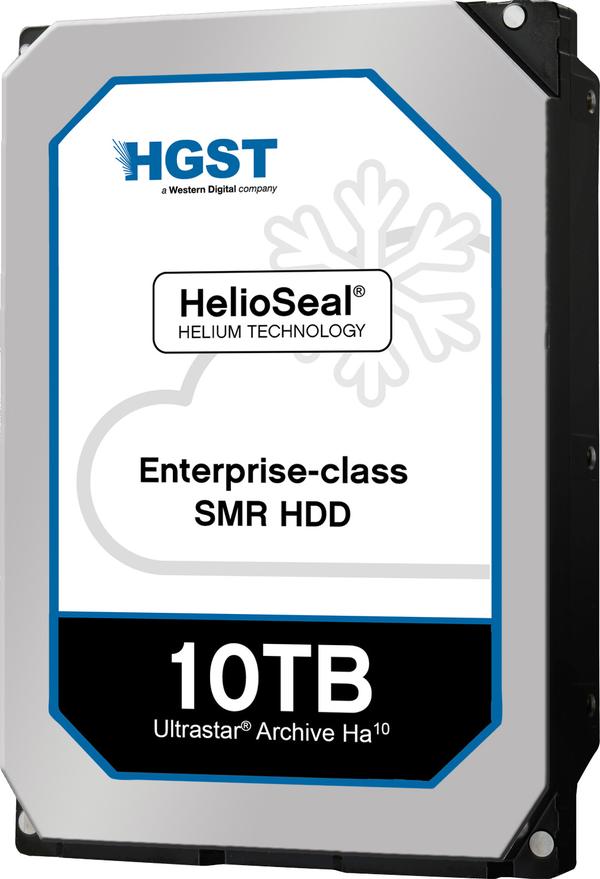







Comments
Post a Comment